Sygic Rupi Converter
Copy.upi/.rupi and.bmp files directly /maps/import. Do not copy folders. Launch Sygic GPS navigation. A wizard for import of custom POI will open after.
It can also be used as a generic POI manager importing from RUPI,CSV,TXT,KML,GPX then modifying POIs on the online map, filtering them too, and finally exporting them to RUPI,TXT,CSV,KML,GPX files. Rupi Manager lets you import, export, convert Sygic Points of Interest (POIs) and manage them (list / add / remove) in the easy way. Actually there are no others known software that made this 'magic': exporting your POIs stored by Sygic navigator in its RUPI format. Converting (import or export) your Sygic POI is valuable for backup, external editing or importing from/to another navigator program. New features in 2.20. Favorites Import / Export: Now you can export into default Favorites Sygic database. You poi will be visible with the default Sygic orange star!
Learn more. Lollipop External SD Card writing enabled. Now you can export to navigator installed on External SD Card. To enable this function please go in settings pane and click on the topright 'floppy disk' icon.

This brings up a window where you must select the root of your ExternalSdCard. Button for delete a category.
Note that latest Sygic releases cannot delete a user category anymore so with Rupimanager you can delete an undesidered or old navigator user category. Usage Examples. Import a Sygic navigator POI category and export it in txt format into the user export folder. Import a TXT/CSV file from the user import folder and export it to an user POI category on Sygic navigator program. Review the POIs you have in a navigator category. You can search by description and review on the Google map. Straight TXT to RUPI conversion.
Straight RUPI to TXT conversion. Import POIs from a KML file (Google Earth POI file format) and put them into Sygic navigator. You can import TXT files suitable for Garmin POI Loader. Import a POI file, find the POI you need with search/sort functions and send that POI directly to Sygic. Note that those files are read using the 'Navigator Directory'. You can modify this directory in the 'Settings' panel.
This operation (modifying the Navigator dir.) should not be necessary because Rupi Manager scans your device searching for this special folder. In the case the automatic scan routine fails you can set manually the 'Navigator Directory'. This directory must point to the Sygic root folder, not in an inner Sygic folder. EG: /sdcard/Sygic. Note that in the Settings panel you found a menu button that automatically rescans your device for Sygic folder.
Use it in the case you change the Sygic root folder EG: between internal/external sd card. If you see the ' Navigator Directory: ' label with an exclamation mark please manually configure the path. Click on it and select the root of your Sygic installation folder.
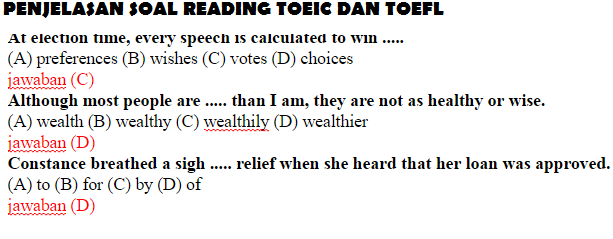 A bee colony gets, the more the queen's egglaying capability diminishers. Bite may prove fatal to humans. The reports they can hand in on Monday. The adder is a venomous snake.
A bee colony gets, the more the queen's egglaying capability diminishers. Bite may prove fatal to humans. The reports they can hand in on Monday. The adder is a venomous snake.
Eg /sdcard/Sygic Please do not choose an inner folder, use the main Sygic folder. Now the exclamation mark near 'Navigator Directory: ' should be gone. If not please check that your Sygic installation folder has the following subfolders Sygic/Res Sygic/Maps Sygic/Maps/import Sygic/Maps/rupi ( not checked anymore in version 2.09.212 ). If you export a category that already exists on Sygic navigator then Rupi Manager, by default, will call it with ' -exp' suffix so the original category still persists. You can rename it in Sygic user POI management interface.
Rupi Converter
If you are sure of what you're doing you can enable this option by clicking on it. The enabled condition will be marked in red in this case your exported category can overwrite the navigator category ( it will be exported without ' -exp' suffix like previous RupiManager versions does, so overwriting existing category ).